Member

 |
 |
Posts: 111
Joined: Thu Jun 23, 2011
Location: Park Hills, MO
Division: Bad Company 2
Steam Name: chazzthespaz
BF3 Soldier: WillKill4Ramen
Research report: PC Maintenance
Hey guys, thought I might share something with ya. In my Introduction to Personal Computers (yawn) class we had to write a report on any technological topic of our choice. I chose PC maintenance as that's one of the few topics I could write an entire report about without actually doing much research. Well, here's the final copy I submitted to the instructor this morning. Maybe someone will learn something from it, though I hope much of it is already common knowledge.
Introduction
Every day more and more people are purchasing and using a personal computer. Many of those people are not aware of the maintenance a computer requires to remain fully functional. What they should be aware of is how simple it actually is to perform those required maintenance tasks. Computer maintenance can be split into two major categories: hardware maintenance and software maintenance.
Hardware maintenance is about cleaning and maintaining the physical computer itself. The most prominent and widely known task is cleaning the dust out. Most people don’t realize there’s also thermal paste to be replaced periodically. Your case fans also need to be cleaned and oiled. Those are necessary tasks that will prolong the life of your PC’s hardware and can be completed with just a few household tools.
Software maintenance covers the data side of the computer. Temporary files need to be cleaned out periodically. Unused programs can slow down your system and should also be removed. Most people do know how to defragment their computer, but there are other necessary utilities to run as well. Antivirus, Firewall, and malware removal utilities are also necessary.
Dust
All computers have at least two fans inside, one in the power supply and one attached to the CPU heat sink. Fans circulate air through the computer, cooling the components that would otherwise overheat and fail. Unfortunately, air carries particles of dust that will stick to the inside of your computer. That dust can insulate heat and block airflow, which will eventually lead to hardware failure.
Only a few simple tools are needed to remove the dust: a screwdriver, a can of compressed air, a clean toothbrush, and a microfiber cloth. Be sure the computer is powered off and unplugged before cleaning. To open your case, there will likely be a screw or tab on the back side. If you need help, an internet search for your computer’s model can give you instructions on doing this. Once your case is open, blow out as much dust as possible with the can of compressed air. You can use the toothbrush to break up some problem bits of dust as it is blown out. After most of the dust is removed, use the microfiber cloth to clean up any that remains.
This procedure should be repeated as often as needed depending on many environmental factors. For example, a computer sitting in a home with pets and carpet is going to need to be cleaned out more frequently than a computer in a clean office environment. To greatly limit the frequency of cleanings, dust filters can be installed in front of fans. Powering off the computer at night will also help.
Thermal Interface Material
Thermal interface material, or TIM, is a paste used to conduct heat from the CPU to the heat sink and fan. Any time the heat sink is removed from the motherboard, which may be necessary during cleaning, the TIM will need to be cleaned off and replaced. It is also recommended to replace the TIM once a year due to drying out and losing heat transferring capabilities.
To remove the old TIM, you will need a microfiber cloth and some isopropyl alcohol. Simply dampen the cloth with alcohol and wipe away all of the old paste on both the CPU and heat sink. Once the CPU is clean and dry, you can apply new thermal paste. An internet search will aid you in finding the best TIM’s. Place a drop of paste roughly the size of a BB pellet on the center of the CPU. Then you can mount the heat sink back to the motherboard.
Fans
Once a year the fans in the computer will need to be oiled. This keeps the moving parts lubricated and extends the fan’s lifetime. Some household 3-in-1 oil will be needed. Peel up the sticker on the fan and remove a rubber cap if it’s there. Add one drop of oil and replace the cap and sticker. Remount the fans and enjoy a physically fit computer.
Software
Over time temporary files collected from the internet, system restore points, and old unused programs can clutter up your system. They can use your system’s resources and slow down your PC, or they can just use too much valuable hard drive space. Either way, cleaning them up can be made simple with just a few free programs.
The best place to start is uninstalling those programs you aren’t using anymore. Open the control panel and click “Remove a program” if in Windows 7, “Programs” in Vista, or “Add or Remove Programs” in XP. Removal of unnecessary programs can free up a lot of hard drive space as well as speed up your system.
Ensuring your system is secure and clean of malware is essential to proper maintenance. Make sure there are antivirus, firewall, and malware removal programs installed. Once a month a full system scan should be ran to ensure security and stability.
Windows has two handy tools built in for maintaining your operating system: Disk Defragmenter and chkdsk. Over time data gets separated into fragments on the hard drive. Disk Defragmenter should be run once a month to place the fragments together and speed up the drive’s read time. Chkdsk is a command line utility that scans the hard drive for errors and fixes them. To use chkdsk open the Command Prompt and enter the command “chkdsk c: /r”. That will schedule a disk check next time the computer is rebooted.
Conclusion
Using just a few household tools, computer maintenance can be an easy task. Maintaining a physically clean PC can save on the cost of repairs by reducing the rate of hardware failure. Also maintaining your computer’s data will increase your computer’s performance and stability. Lastly, maintaining your computer’s security will keep your data safe and computer running smoothly. If every PC end user used this information, many headaches and frustrations could be averted.
Works cited available upon request, but I didn't really use the sources for much.
Introduction
Every day more and more people are purchasing and using a personal computer. Many of those people are not aware of the maintenance a computer requires to remain fully functional. What they should be aware of is how simple it actually is to perform those required maintenance tasks. Computer maintenance can be split into two major categories: hardware maintenance and software maintenance.
Hardware maintenance is about cleaning and maintaining the physical computer itself. The most prominent and widely known task is cleaning the dust out. Most people don’t realize there’s also thermal paste to be replaced periodically. Your case fans also need to be cleaned and oiled. Those are necessary tasks that will prolong the life of your PC’s hardware and can be completed with just a few household tools.
Software maintenance covers the data side of the computer. Temporary files need to be cleaned out periodically. Unused programs can slow down your system and should also be removed. Most people do know how to defragment their computer, but there are other necessary utilities to run as well. Antivirus, Firewall, and malware removal utilities are also necessary.
Dust
All computers have at least two fans inside, one in the power supply and one attached to the CPU heat sink. Fans circulate air through the computer, cooling the components that would otherwise overheat and fail. Unfortunately, air carries particles of dust that will stick to the inside of your computer. That dust can insulate heat and block airflow, which will eventually lead to hardware failure.
Only a few simple tools are needed to remove the dust: a screwdriver, a can of compressed air, a clean toothbrush, and a microfiber cloth. Be sure the computer is powered off and unplugged before cleaning. To open your case, there will likely be a screw or tab on the back side. If you need help, an internet search for your computer’s model can give you instructions on doing this. Once your case is open, blow out as much dust as possible with the can of compressed air. You can use the toothbrush to break up some problem bits of dust as it is blown out. After most of the dust is removed, use the microfiber cloth to clean up any that remains.
This procedure should be repeated as often as needed depending on many environmental factors. For example, a computer sitting in a home with pets and carpet is going to need to be cleaned out more frequently than a computer in a clean office environment. To greatly limit the frequency of cleanings, dust filters can be installed in front of fans. Powering off the computer at night will also help.
Thermal Interface Material
Thermal interface material, or TIM, is a paste used to conduct heat from the CPU to the heat sink and fan. Any time the heat sink is removed from the motherboard, which may be necessary during cleaning, the TIM will need to be cleaned off and replaced. It is also recommended to replace the TIM once a year due to drying out and losing heat transferring capabilities.
To remove the old TIM, you will need a microfiber cloth and some isopropyl alcohol. Simply dampen the cloth with alcohol and wipe away all of the old paste on both the CPU and heat sink. Once the CPU is clean and dry, you can apply new thermal paste. An internet search will aid you in finding the best TIM’s. Place a drop of paste roughly the size of a BB pellet on the center of the CPU. Then you can mount the heat sink back to the motherboard.
Fans
Once a year the fans in the computer will need to be oiled. This keeps the moving parts lubricated and extends the fan’s lifetime. Some household 3-in-1 oil will be needed. Peel up the sticker on the fan and remove a rubber cap if it’s there. Add one drop of oil and replace the cap and sticker. Remount the fans and enjoy a physically fit computer.
Software
Over time temporary files collected from the internet, system restore points, and old unused programs can clutter up your system. They can use your system’s resources and slow down your PC, or they can just use too much valuable hard drive space. Either way, cleaning them up can be made simple with just a few free programs.
The best place to start is uninstalling those programs you aren’t using anymore. Open the control panel and click “Remove a program” if in Windows 7, “Programs” in Vista, or “Add or Remove Programs” in XP. Removal of unnecessary programs can free up a lot of hard drive space as well as speed up your system.
Ensuring your system is secure and clean of malware is essential to proper maintenance. Make sure there are antivirus, firewall, and malware removal programs installed. Once a month a full system scan should be ran to ensure security and stability.
Windows has two handy tools built in for maintaining your operating system: Disk Defragmenter and chkdsk. Over time data gets separated into fragments on the hard drive. Disk Defragmenter should be run once a month to place the fragments together and speed up the drive’s read time. Chkdsk is a command line utility that scans the hard drive for errors and fixes them. To use chkdsk open the Command Prompt and enter the command “chkdsk c: /r”. That will schedule a disk check next time the computer is rebooted.
Conclusion
Using just a few household tools, computer maintenance can be an easy task. Maintaining a physically clean PC can save on the cost of repairs by reducing the rate of hardware failure. Also maintaining your computer’s data will increase your computer’s performance and stability. Lastly, maintaining your computer’s security will keep your data safe and computer running smoothly. If every PC end user used this information, many headaches and frustrations could be averted.
Works cited available upon request, but I didn't really use the sources for much.
- 0
AMD Phenom II X4 970 ~ MSI NF980-G65 ~ 8 GB G.SKILL Sniper DDR3 1333 ~ EVGA GeForce GTX 580 ~ Corsair HX 750W ~ Antec Lanboy Air
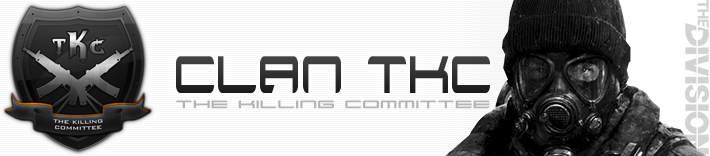

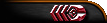







![eLitE Meritorious [BC2]](../images/ribbons/small/forum/27.png)
![eLitE Meritorious [HL2DM]](../images/ribbons/small/forum/05.png)




